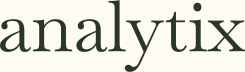Creating impactful Power BI reports requires careful attention to visual design, data organization, and code maintenance. Let's explore valuable resources and best practices building professional and efficient Power BI solutions.
Visual Design and Presentation
The foundation of an effective Power BI report lies in its visual presentation. A well-designed report should limit visuals to 8-10 per page to prevent information overload and maintain optimal performance. When arranging visuals, consider using a Z-pattern or F-pattern layout, as users typically scan from top-left to bottom-right.
Start by establishing a consistent color theme that aligns with your organization's branding. For instance, if your company uses blue as its primary color, create a complementary color palette that works harmoniously while ensuring sufficient contrast for accessibility.
When designing visualizations, embrace the principle of progressive disclosure. Your dashboard should present high-level KPIs first, allowing users to drill down for detailed information. For example, begin with a summary card showing total sales, which users can click to reveal a detailed breakdown by region, product, or time period.
White space is your ally in creating clean, professional designs. Avoid the temptation to crowd your reports with too many visuals. Instead, organize related information into logical groups and maintain consistent spacing between elements. Consider using a grid layout where visuals align properly, creating a sense of order and professionalism.
Explore these resources to enhance your business reports and data visualization skills, drawing inspiration from professional dashboards and report designs.
Tableau Public
Dribble
Data Model Organization
A well-structured data model is crucial for performance and maintainability. Begin by implementing a star schema design where possible, with dimension tables connecting to fact tables through proper relationships. For example, create separate dimension tables for customers, products, and dates, all linking to your sales fact table.
Take time to name your tables and columns meaningfully. Instead of keeping default names like "Table1" or "Column1," use descriptive names like "DimCustomer" or "SalesAmount." This makes your model more maintainable and easier for other developers to understand.
Implement date tables properly using DAX's CALENDAR or CALENDARAUTO functions. This ensures time intelligence calculations work correctly and provides a solid foundation for time-based analysis. Create hierarchies for common drill-down paths, such as Year > Quarter > Month > Date, to enhance the user experience.
Data Modeling: A Beginner's Guide by Andy Oppel
The Data Warehouse Toolkit by Ralph Kimball
Writing Clean and Efficient Measures
Writing clean DAX code is essential for maintaining and optimizing your Power BI solution. Start each measure with a clear purpose and document complex calculations with comments. For instance, when creating a year-over-year growth measure, include a comment explaining the logic and any special handling for edge cases. Name your measures using a consistent naming convention, such as "[Revenue YoY Growth %]" or "[Sales Amount LY]", where the prefix indicates the metric and the suffix denotes the time period or calculation type.
Format your DAX code consistently by using proper indentation and line breaks for nested functions. Instead of writing everything in one line, break down complex calculations into smaller, more manageable pieces. Create supporting measures like [Base Revenue] that can be reused across multiple calculations. For complex date intelligence calculations, consider creating separate measures for each time component, such as [MTD Sales], [QTD Sales], and [YTD Sales].
When working with variables, use meaningful names that describe their purpose, such as 'CurrentPeriodSales' or 'PreviousYearRevenue'. Structure your code using VAR statements at the beginning of your measure to improve readability and performance. For example:
Revenue YoY Growth % =
VAR CurrentPeriodSales = SUM(Sales[Amount])
VAR PreviousYearSales = CALCULATE(
SUM(Sales[Amount]),
SAMEPERIODLASTYEAR(DateTable[Date])
)
RETURN
DIVIDE(
(CurrentPeriodSales - PreviousYearSales),
PreviousYearSales,
BLANK()
)Organizing Measures
Create a dedicated measures table to keep your model clean and organized. This separation keeps your model clean and makes measures easier to find and maintain. Name your measure table descriptively, such as "Sales Measures" or "Financial Metrics."
Organize your measures into folders based on their business function or report area. For example, create folders for "Sales Performance," "Customer Metrics," and "Product Analytics." This organization helps other developers quickly locate specific measures and understand their purpose.
Adding Last Refresh Date
Always include a "Last Refreshed" timestamp on your reports to help users understand the currency of the data they're viewing. Create a dedicated measure using the to display this information prominently.
Place this information consistently across all report pages, typically in the header or footer area. Consider adding additional context such as data source and refresh frequency to help users better understand the data they're working with.
Implementing these practices requires initial effort but pays significant dividends in the long run. Well-designed Power BI solutions are easier to maintain, perform better, and provide more value to end users. Remember that building effective BI solutions is an iterative process – continuously gather user feedback and refine your approach to better serve your organization's needs.
Regular maintenance and documentation of your Power BI solutions ensure their longevity and usefulness. Create documentation for complex calculations, data refresh processes, and any special considerations for future developers. Implementing these practices will make your BI solutions more robust and valuable to your organization.